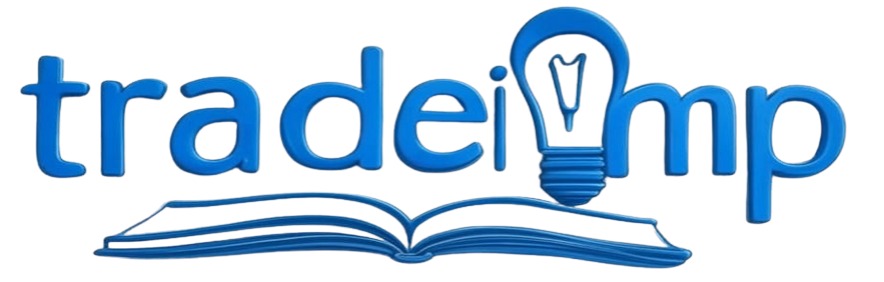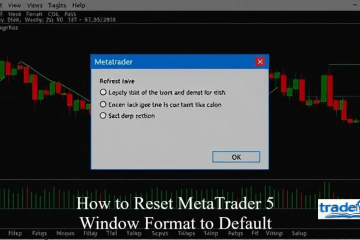NinjaTrader is a widely used trading platform that provides traders with a range of powerful tools to manage orders effectively. One of the most valuable features for active traders is the Depth of Market (DOM) tool, which enables users to view the order book for a given security and quickly place, modify, or move orders as needed. Understanding how to navigate and manipulate orders in the DOM is essential for maximizing efficiency and responsiveness in fast-moving markets. How to Move Orders in the DOM on NinjaTrader
In this guide, we will explore the process of moving orders in the DOM on NinjaTrader, including setup instructions, order placement methods, advanced movement techniques, and essential best practices.
Understanding the Depth of Market (DOM)
The Depth of Market (DOM) is a crucial tool for traders, providing real-time insight into the buy and sell orders at different price levels for a particular asset. This tool allows traders to assess market liquidity, identify key support and resistance levels, and execute orders with greater precision.
The DOM is particularly useful for scalping, day trading, and other short-term trading strategies that require rapid decision-making and execution. By leveraging the DOM, traders can gain a competitive edge by reacting swiftly to market changes and optimizing order placement. Orders in the DOM on NinjaTrader
Setting Up the DOM on NinjaTrader
Before you can move orders within the DOM, you must first configure the DOM interface on your NinjaTrader platform. Follow these steps to get started:
- Launch NinjaTrader and navigate to the Control Center.
- Click on New in the top menu and select DOM or SuperDOM, depending on your version.
- In the DOM window, choose the trading instrument by typing the symbol or selecting from the dropdown list.
- Customize the DOM display to suit your preferences by right-clicking within the DOM window and selecting Properties. Adjust settings such as colors, fonts, and other visual elements to enhance usability.
Once the DOM is properly set up, you are ready to begin placing and adjusting orders.
Placing Orders in the DOM
Before you can move orders, it’s essential to understand how to place them within the DOM. Here’s how:
- Click the Buy Market or Sell Market buttons to execute a trade at the current market price.
- Click on a specific price level within the DOM to place a buy or sell limit order at that price.
- Hold the Ctrl key while clicking on a price level to place a stop order.
- Right-click within the DOM and select OCO (One Cancels Other) to create a contingent order where executing one order cancels the other.
Once an order is placed, you may need to move it based on changing market conditions. This is where order movement techniques become critical.
How to Move Orders in the DOM
After placing an order in the DOM, market conditions may necessitate adjustments. NinjaTrader makes it easy to move orders efficiently with the following steps: How to Move Orders in the DOM on NinjaTrader
- Identify the Active Order: Locate your open order within the DOM, which will appear at the price level where it was originally placed.
- Click and Drag: Click on the order in the DOM and hold down the left mouse button. Drag the order to the new price level where you want it to be executed.
- Release to Confirm: Once positioned at the desired price, release the mouse button to finalize the adjustment.
- Verify Order Status: Confirm that the order has been moved successfully by checking both the DOM and the Orders tab in the Control Center.
These simple steps enable traders to make real-time adjustments in response to shifting market dynamics.
Advanced Order Movement Techniques
For traders who require even greater precision, NinjaTrader offers advanced methods for modifying orders efficiently:
- Quick Adjustments Using the Mouse Scroll Wheel
- Hover over an existing order and use the scroll wheel on your mouse to quickly adjust its price level without clicking and dragging.
- This is particularly useful in volatile markets where speed is critical.
- Using Hotkeys for Order Movement
- NinjaTrader allows traders to configure hotkeys for moving orders up or down by one tick at a time.
- Setting up custom hotkeys can improve efficiency and reduce reliance on manual adjustments.
- Utilizing OCO Orders and ATM Strategies
- When using OCO (One Cancels Other) orders or Automated Trade Management (ATM) strategies, moving one order will automatically adjust the corresponding order.
- This feature ensures that risk management rules remain intact even when making manual changes.
- Canceling Orders
- If you decide to cancel an order instead of moving it, simply right-click on the order within the DOM and select Cancel Order.
- To cancel all active orders at once, use the Cancel All button for a quick reset.
Tips for Effective Order Management in the DOM
To maximize efficiency and avoid costly mistakes when moving orders in the DOM, consider the following best practices:
- Stay Focused and Alert
- Keep a close watch on the market and your DOM to make timely adjustments.
- Market conditions can change rapidly, so maintaining focus is essential.
- Practice in Simulated Mode
- If you’re new to NinjaTrader or the DOM feature, practice in a simulated trading environment before trading with real capital.
- NinjaTrader’s simulation mode allows traders to develop confidence and refine their strategies.
- Use Multiple DOM Windows
- For traders monitoring multiple instruments, using separate DOM windows for each asset can enhance efficiency.
- Ensure your computer’s performance is optimized to handle multiple active DOM windows simultaneously.
- Analyze Market Depth Before Moving Orders
- The number of buy and sell orders at each price level provides insight into potential support and resistance zones.
- Use this data to strategically move orders for better execution.
Final Thoughts
The Depth of Market (DOM) is an indispensable tool for traders using NinjaTrader, offering real-time market depth visualization and advanced order management capabilities. By mastering how to move orders in the DOM, traders can improve execution speed, enhance efficiency, and adapt to dynamic market conditions with ease.
Whether you’re a novice trader or an experienced professional, refining your skills in order management within the DOM can lead to more precise trading decisions and better overall performance. Take the time to practice in a simulated environment and leverage the platform’s advanced features to gain a competitive edge.
For additional support or troubleshooting, consider reaching out to NinjaTrader customer service for expert assistance. Happy trading!